Relating Cards
After setting up Relations, you can start relating Cards to each other.
Navigate to any Card created from a Type that has Relations. Near the bottom of the Card, you’ll find all of the Relations you defined in Settings.
Adding a Relation
Click the + button to add a Card. You’ll see a dropdown menu of all available Cards of the related Type. Select a Card to establish the connection.
In our game design example, we’ve defined Relations between Character, Item, Environment and Game Narrative Types. Here, we can see the name of each Relation and all of its related Cards.
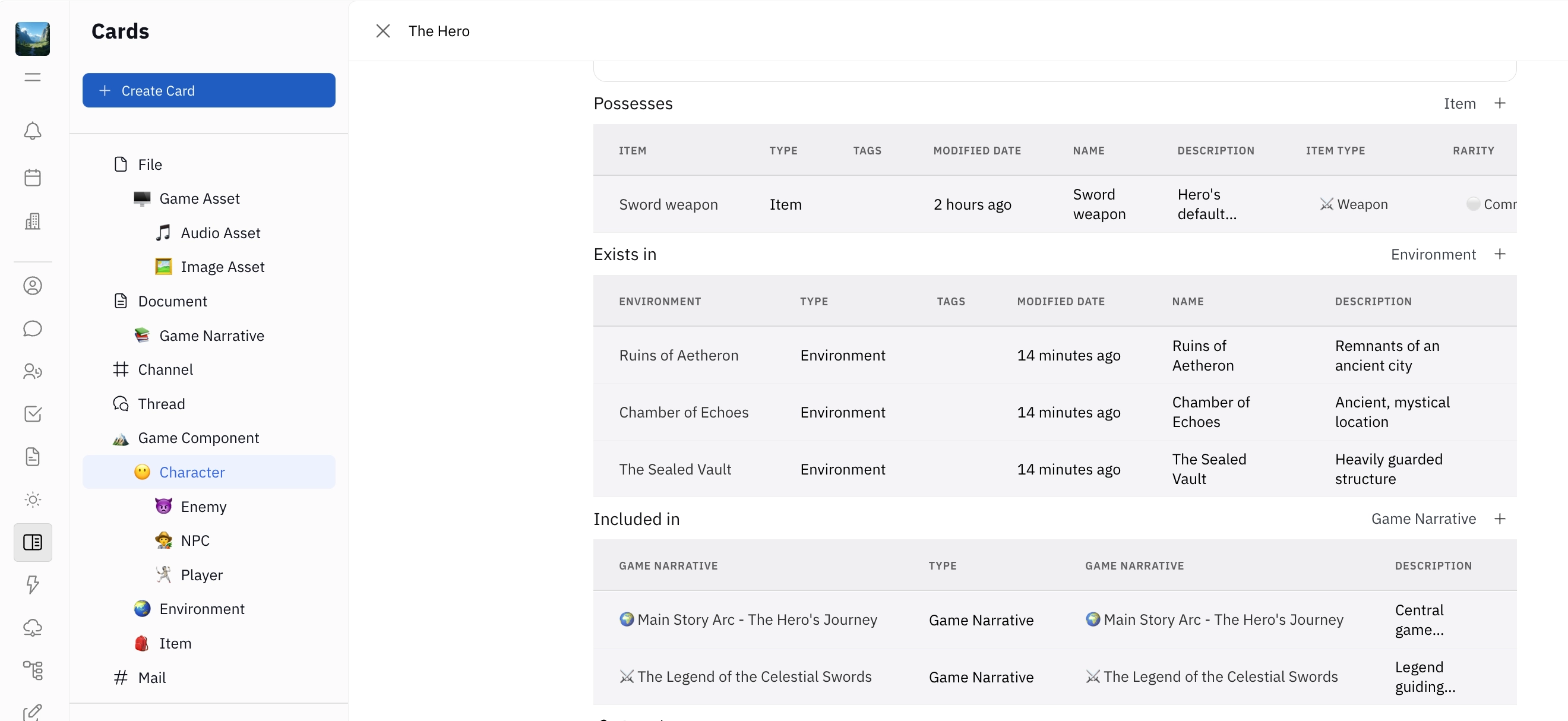
Note: It is currently possible to create a relation to a Person or Company in your Huly workspace. Soon, Persons will be replaced with Cards, allowing you to seamlessly manage your contacts within the Cards system.
Removing a Relation
To remove a related Card, simply right-click on the Card name and select Remove relation. This will break the connection between the two Cards.
To delete the Relation entirely, navigate back to Settings, open the Relation and click the trash icon. This will break the relations for all associated Cards.
Parent-child Cards
In some cases you may want to connect parent-child Cards instead of using Relations. For more on this, see Parent-child Cards.