Applying Tags to Cards
Now that we’ve learned about Tags and how to create them, let’s explore how to apply them to our Cards. First, you’ll need to create a Card from a Type that has Tags. If you haven’t already, check out our guides on creating Cards.
Adding a Tag to a Card
To add a Tag to a Card, click the + icon beside the Type. You’ll be able to select from any Tags that have been created for that Type.
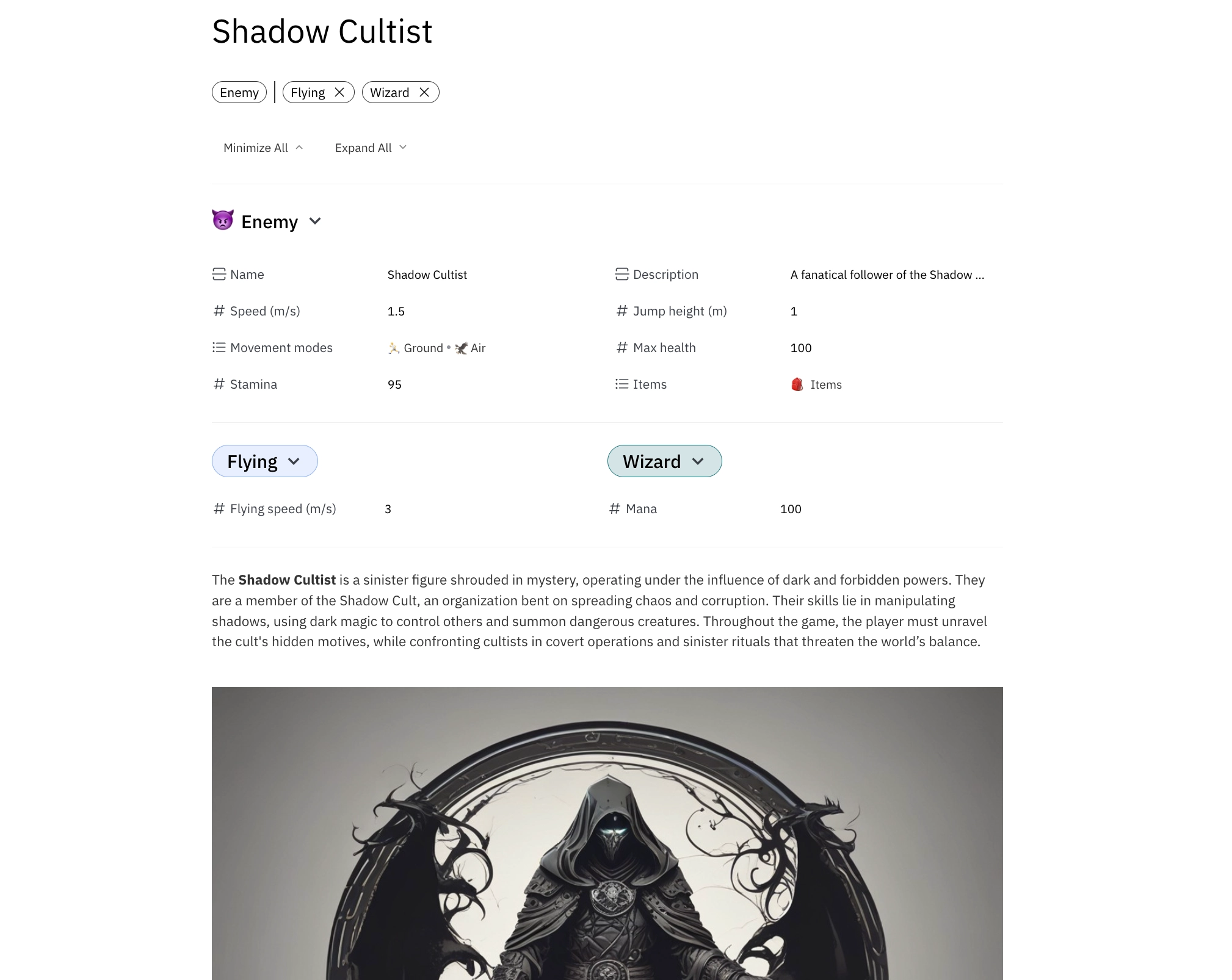
For our game design example, we’re applying the Flying and Wizard Tags to an Enemy Card (derived from Game Component / Character / Enemy Types). These Tags provide additional properties that define how the character interacts with the game.
Removing a Tag from a Card
To remove a Tag from a Card, simply click the x icon beside the Tag name. This will remove the Tag and all its associated properties from the Card.